|
<< Click to Display Table of Contents >> Analytics and filters |
  
|
|
<< Click to Display Table of Contents >> Analytics and filters |
  
|
On the right pane you will find many facets, dynamically generated from the content. The facets serve both for displaying what is found in the results, as well as for filtering the results.
Click on a facet to expand its content. The top 10 entries are shown as a default, ordered by relevance. Click the “Show More” to see many more entries under this facet.
You can find a specific entry in a facet by typing it in the facet's search box.
You can select one or more entries in order to filter the results. Selected entries in different facets means "show all documents matching ALL of the selected facets". Selected entries in the same facet means "show all documents matching ANY of the selected entries". Thus, for example, if you select “Article” and “Book” in the “Classification” facet, and “University of Pittsburgh” and “Harvard University” in the “Institutes of Authors” facet, you will get both articles and books from both “University of Pittsburgh” and “Harvard University”.
The numbers to the right of each entry show the number of filtered results it appears in (in blue), out of the total number of results in the investigation it appears in (in gray).
The bar below each entry represents its relevance to the investigation (based on the search terms and their weights). This means that an entry appearing in many documents may still have a short bar, because the documents it appears in are less relevant to the investigation.
The active filters are listed on top. You can clear a specific filter, or clear all of them at once.
Above the results, Socrates indicates how many results are currently presented, out of the total number of results currently available in the investigation.
If filters are activated, only part of the bar will be colored in blue, reflecting the relative relevance of the filtered results, out of the relevance of all results in the investigation in which that entry appears. For example, selecting “Asia” in the “Region of Authors” facet, will filter out many authors and institutes, and will reduce the number of results in all the other facets.
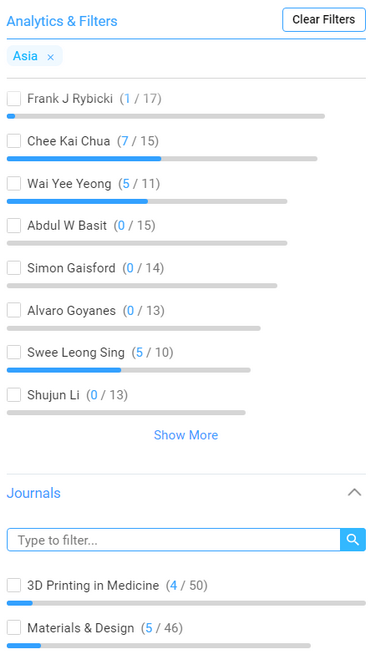
By default, filtering doesn’t change the order of entries in each facet. You can change this behavior, i.e. to order the entities in each facet by the “blue” part of the relevance bar, by clicking the icon on the title of the facet (next to the expand / collapse button).
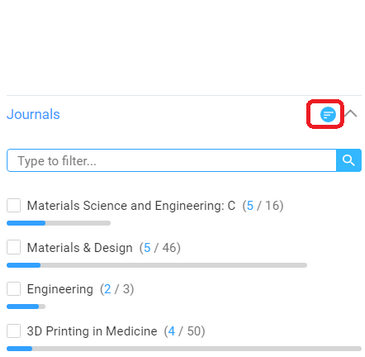
The filters can help reveal additional relevant documents; Filtering by authors of relevant articles, or by journals whose names seem relevant, for example, often reveals additional highly relevant results, even if their score is currently lower. You can then "like" these results to teach Socrates to give them a higher score in the future.
Some facets list entities that are recognized in the text. Selecting specific values in these facets highlights them in the text (in green).
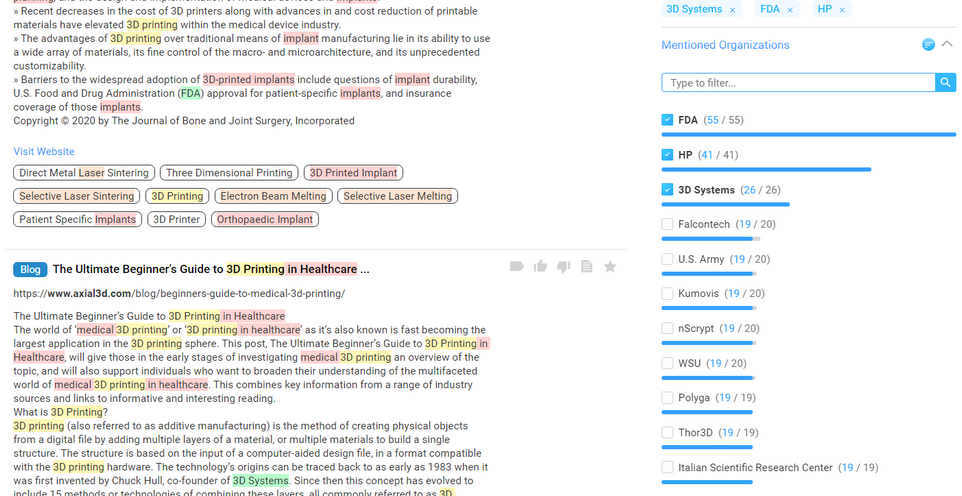
Note that mandatory terms are actually another type of filter.
You can configure which facets to show, through the “Settings => Configure Investigation => Facets” menu.